Please do the following:
A. Open the Excel workbook with the
database stored in one worksheet
This example is stored in the DB_Case_02A.XLS
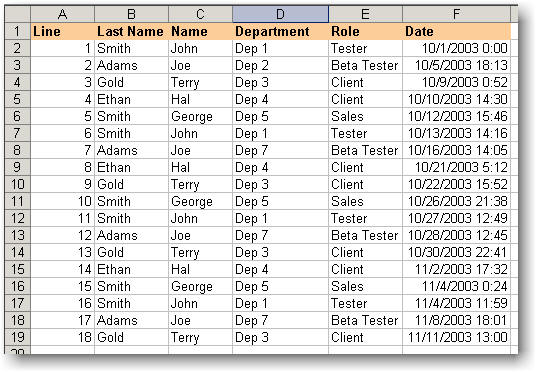
B. Identify the column name
that Date information are stored.

B. Identify the column name
that L1, L2 information are stored.

D. Click the button labeled

E. Open the file with database (for
example DB_Case_02a.XLS) and click the Open button.
Note: If the file is already open you will
receive a warning message. You must select the YES button to proceed.
F. Review the newly created file.
This format is refereed as Calendar DB.
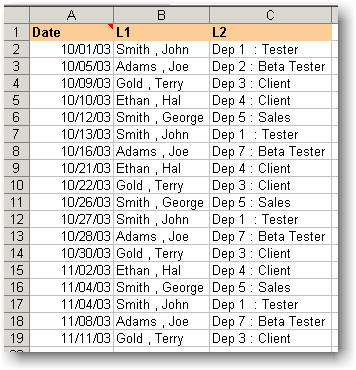
Please note that the Calendar DB cell has the
following information:

If you would like, you can save and close the workbook and then click
the "[1] Browse and Open the DB.." button to re-open it.
G. To create the Calendar with
merged database,
1- Open the Calendar
DB file. If it is just created 2.1, 2.2 and 2.3 should have the
correct information.
2- Please select the Calendar option from the Tool
menu.
3- Make sure you enter a Start Date that is smaller that the first date
in your database.
4- Make sure you select the Database option in the Type
dialog box.
5- Please enter the number of months that covers the duration of the
database.
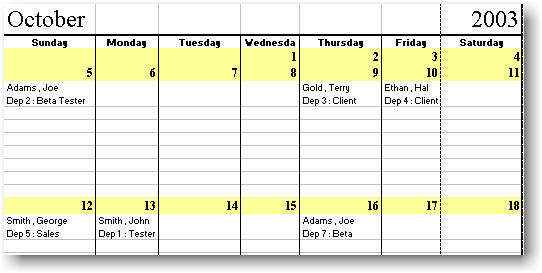
![]()