Please
follow the instruction provided below to install the program. You can
down load the program from the Web or from your CD.
If you have purchased the product, you should have received an e-mail
with a
Serial Number in a form of AAAA-BBBB-CCCC-DDDD.

The program can be installed from the web from
here. Please make sure you use
the
Serial Number provided as part of your package. Once you start
the instantiation, please follow up from step 3.0

2.1- Please insert the CD and use the
MS Explorer to open the correct folder.
Note: Start MS
Excel, then choose About from the Help menu to check the
MS Excel version.
|
MS Excel
|
Folder
|
| MS Excel 2003 XP |
Office 2003 XP Products |
| MS Excel 2000 |
Office 2000 Products |
| MS Excel 97 |
Office 2003 XP Products |
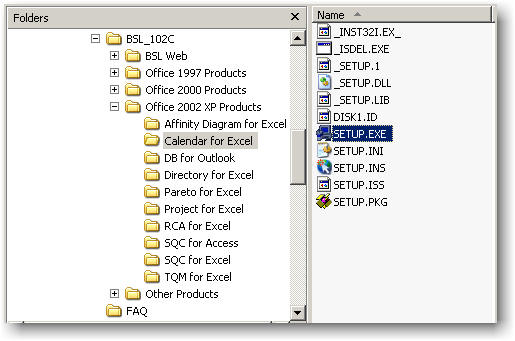
2.2 - Open the correct folder and then Double click on the file
called SETUP.EXE and follow the instructions.

3.1 - Once the welcome page is displayed, please click the Next button.
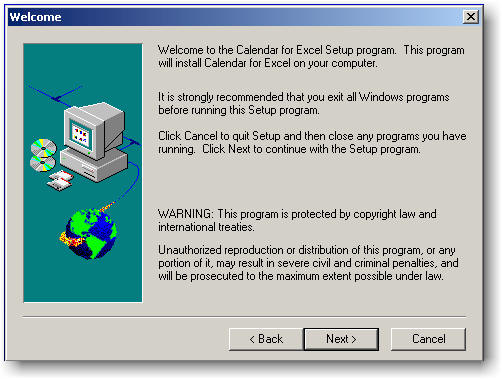
3.2 -
Click the Yes button if you agree with the user agreement.
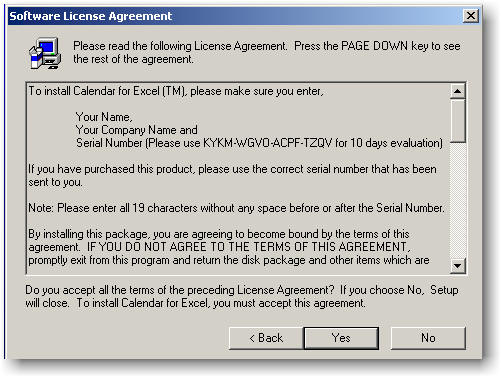
3.3 -
Enter the Name, Company Name and the Serial
number. If you have purchased the product, the
Serial Number has been sent to you
by e-mail. Otherwise use the one from the Web-Page or click the Back
button and read it from the license agreement.
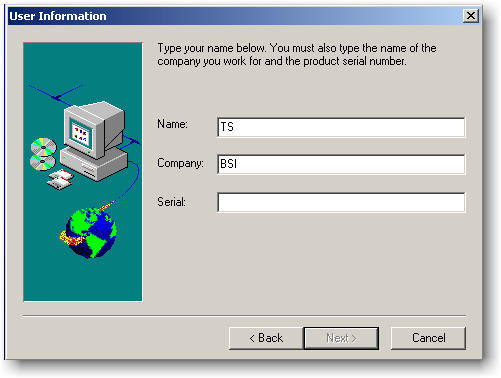
3.4 -
Follow the instructions and make
sure, you select the "Yes, Launch the program file" and Click
on the Finish button.
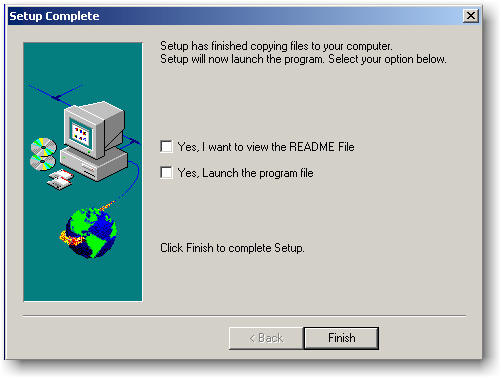

4.1 - Once MS Excel starts, click the YES
button (or Enable Macros button).
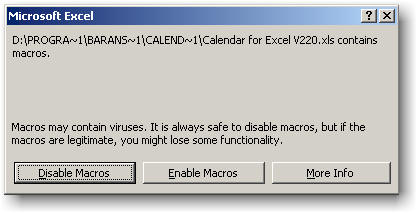
4.2 - If you get the following dialog box, Click the Continue button
and proceed.
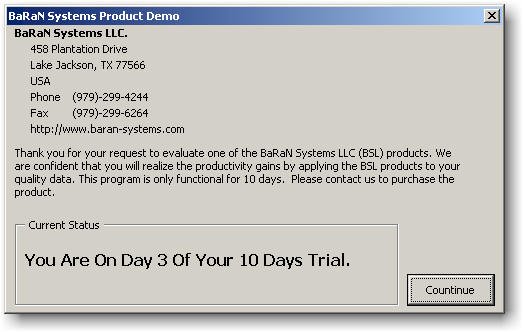
4.3 -
If you get following dialog box, please re-enter the Serial Number.
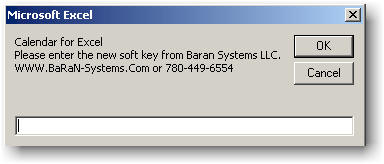
4.4 - Choose the About option from the Calendar from the Tools menu. Click the
Register button. Please enter the
Serial Number provided in your license package (Please read the e-mail from
Digibuy.Com or RegNow.Com). Make sure you enter all 19
characters without any space before or after the
Serial Number.
![]()