Affinity Diagram for Excel™ provides
Microsoft® Excel users with a tool to design, develop and manage an
Affinity Diagram within the Microsoft® Excel environment. This will
reduce training cost to learn yet another program.
Affinity Diagram for Excel™ is a fully
functional program developed using Microsoft® Excel. This product is an
integral part of the Microsoft® family of products and will allow you to
import and export data, charts, and reports between all Microsoft®
products.
An Affinity Diagram (sometimes referred to as a
"KJ", after the initials of the person who created this technique, Jiro
Kawakita) is a special kind of brainstorming tool. You use an Affinity
Diagram to:
q
Gather large amounts of ideas, opinions, or issues and
group those items that are naturally related, and
q
Identify, for each grouping, a single concept that ties
the group together
An Affinity Diagram is especially useful when:
q
Chaos exists
q
The team is drowning in a large volume of ideas
q
Breakthrough thinking is required
q
Broad issues or themes must be identified
q
Building an Affinity Diagram is a creative rather than a
logical process that encourages true participation because everyone's
ideas find their way into the exercise.
For a given project in the view of project
management there are essentially five phases:
I.
Develop Header, Idea, Comments and Web Link information
II.
Build the Affinity Diagram
III.
Re-group Headers, Ideas
IV.
Re-build the Affinity Diagram
The following steps allow the user to develop a
Microsoft® Excel based Affinity Diagram automatically.
- Select your Header, Ideas,
Comments and Web Links data in a MS Excel worksheet
- Generate a New Affinity Diagram Workbook
- Review the Headers, Ideas,
Comments and Web Links
- Generate the Affinity Diagram
- Re-Group the Headers and Ideas
- Generate a New Affinity Diagram Workbook
Assume the following information has been collected
from a brainstorming session.
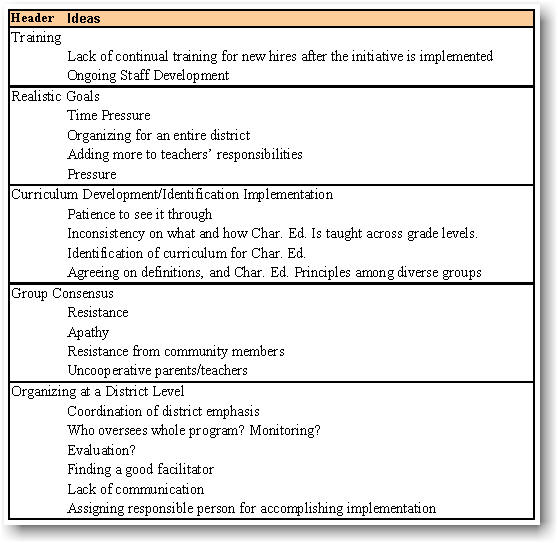
Select the Headers and Ideas (high-light them in MS
Excel) and select option “[1] Create a New Affinity Diagram workbook.
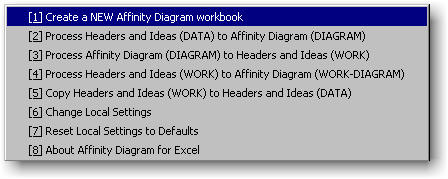
The created workbook has the following worksheets:
|
Worksheet |
Description |
|
Data |
Headers, Ideas, Comments and Web Link worksheet |
|
Diagram |
Affinity Diagram generated from “Data” worksheet |
|
Work |
Headers, Ideas, Comments and Web Link worksheet
generated from the Diagram worksheet |
|
Work-Diagram |
Affinity Diagram generated from “Work” worksheet |
|
Setup |
All parameters to run the Affinity for Excel™ program |
In other words, the generation of final Affinity
Diagram can be visualized as:
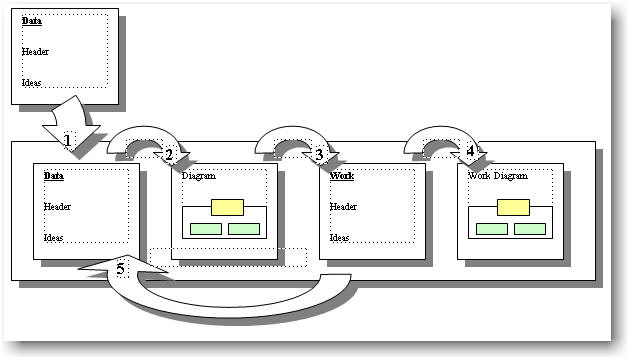
This will generate the following workbook
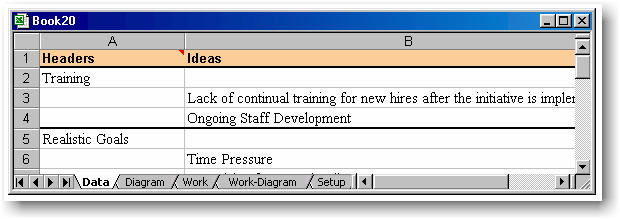
Choose the option “[2] Process Headers…”
from the Tools à
Affinity Diagram menu to generate the Affinity Diagram
automatically.
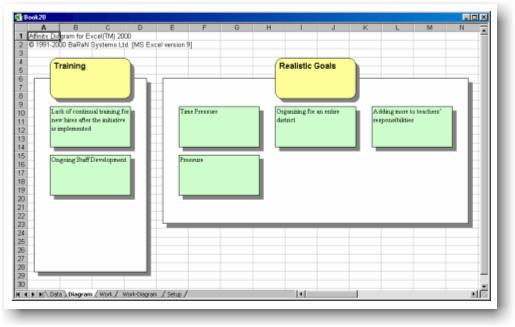
![]()