To construct an Affinity Diagram, an excellent set of
instruction is provided in the TQM for Excel™ product based on the
MIT TQM methodology.
The steps are:
|
Step |
Description |
Status |
|
A |
Assemble the Right Team |
|
|
B |
Phrase the Issue to be considered |
|
|
C |
Generate and Record Ideas |
|
|
D |
Enter the Ideas into Affinity for Excel™ program |
|
|
E |
Display the Completed Cards or Affinity for Excel™ |
|
|
F |
Arrange the Cards into Related Groupings |
|
|
G |
Create the Header Cards |
|
|
H |
Draw the Finished Affinity Diagram |
|
The team must have the necessary knowledge to uncover the various
dimensions of the issue and it helps if they are accustomed to working
together. Include those with valuable input even if they have not been
involved with the subject in the past. There should be five to six members
on the team.
It works best when the issue is vaguely stated. You want to create a
feeling of "anything goes" and responses to the issue can be positive or
negative, good or bad, subjective or quantitative, etc. Once everyone
agrees on the question, place it on top of a flip chart page or blackboard
so that it is visible to the entire team.
-
Use the traditional guidelines of brainstorming to generate ideas:
-
No criticism of ideas
-
Generate a large number of ideas in a short period of time
-
Encourage participation by all team members
-
Record ideas exactly as spoken
-
Have team members write responses on small cards or Post-it notes:
-
Be as concise as possible; no more than five to seven words per
card
-
Whenever possible, the statement should have a noun and a verb to
avoid ambiguity
-
Print clearly, as large as the card will allow
- If
you are having a NetMeeting, use MS Excel to enter the ideas
individually and then send the Excels to the facilitator.
-
Generate a new Affinity Diagram for Excel workbook
-
Enter the ideas
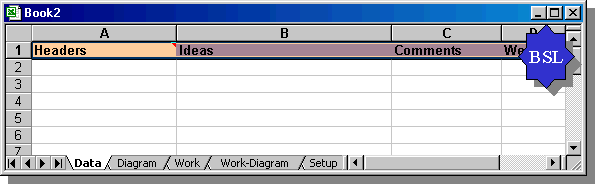
The team should mix the cards or Post-its and spread them out randomly.
·
if using cards, use a large table to display the cards;
·
if using Post-its, use a flip chart or a bare wall to
display them.
·
if using the Affinity Diagram for Excel, color code the
ideas in the data worksheet or arrange them in the Diagram worksheet.
Be sure to allow enough space in front of the work area to enable all
team members to easily see and move the cards.
After the cards or Post-its are arranged by either the team or assigned
individuals, they should be sorted by the entire team simultaneously and
in silence.
-
Find the First Cut Affinity:
-
Find two cards that are in some way related and place then side by
side
-
Look for other cards that are related to each other or the selected
cards
-
Repeat the process until all the cards are placed in 6-10 groupings
-
Cards that do not fit a group are loners and may form their own group
-
When using the Affinity Diagram for Excel™, you have two
choices:-
-
Color code the similar Item in the Data worksheet
-
Generate the Affinity Diagram for all Ideas and then move them
around in the Diagram worksheet.
-
Silent Process
-
It is most effective for everyone to move the cards without talking.
This has two positive results. It encourages unconventional thinking
and discourages semantic battles.
-
Gut Level Reaction
-
Encourage team members to react rather than contemplate to what they
see. Speed is more important than deliberation in an Affinity. It
should be a high energy process rather than a contemplative exercise.
-
Handling Disagreements
-
Disagreements over card placement should be handled undiplomatically:
if you don't like where a card is, just move it. It will eventually
settle into consensus. This speeds up the process and allows staff to
disagree with the boss by simply moving a card.
-
Emerging Thinking vs. Pigeonholing
-
It is critical for the team to allow new groupings to emerge from the
chaos of the cards. For the process to work best, members must avoid
unconsciously sorting cards into safe known categories as this would
force fit everything into existing logic and prevent breakthrough from
occurring.
The "header" card captures the central idea that ties all the cards
together. Place this card at the top of each grouping. Frequently a header
card will not exist so you must create one. Gather each grouping together
with its header card at the top of the column; something like in a game of
solitaire.
-
Structure of Headers
-
The header card should be concise and should state in three to five
words the essence of each grouping. The meaning of the header card
should be clear to everyone reading it.
-
Constructing a Stand-Alone Header
-
A good test for the clarity of header cards is if all the detailed
cards under each header were removed, would someone who was not a team
member understand the essence and detail of the issues raised?
-
Two Elements of a Powerful Header Card:
-
Clearly identify the common thread that ties all of the cards
together.
-
The header should reflect the spirit as well as the individual content
of the grouping.
-
Header cards is an opportunity to create new twists in old topics.
They should not sound too familiar.
-
Choose the "[2] Generate the Affinity Diagram " option from the
Affinity Diagram menu (MS Excel Tools menu).
- If
you have color-coded the Ideas, make sure you check the "Use COLOR as
HEADER identifier" in the local setting option.
-
Save the spreadsheet in your project folder.
-
Keep the team small.
-
Ideas must be clarified -- not criticized -- during
brainstorming.
-
Avoid one-word cards; also, when possible, have a noun and a verb.
-
Write clearly and display the cards so the whole team can see them.
-
Don't agonize over sorting. Do sort in silence.
-
Look within the grouping first for an appropriate header card.
-
When one grouping is much larger than the rest, it likely contains
sub-headers.
-
Keep the number of headers between five and ten in total.
-
Keep the process moving.
-
Have others review and modify the end product.
![]()