

The program is stored on your CD or at the BaRaN Systems download web
site.
In your program CD please double click on SFA97_V150.EXE in the
Office 1997 Products folder
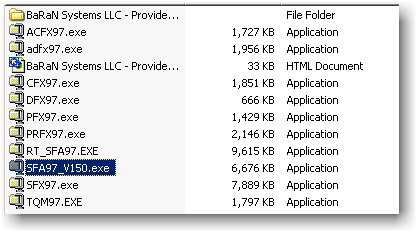
The same program can be download from the web:
http://www.baran-systems.com/Demo/Download/SFA97_V150.exe
by double-clicking on the file name.

2.1 - Click the Yes button on the copyright screen and
then click the Setup button.
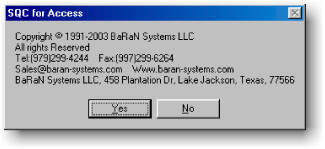
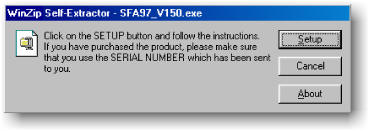
2.2 - Click the Next button until you reach the User
Information dialog. Then enter your:
- User name
- Company Name
- Serial number (all 19 characters without any leading or following
spaces)
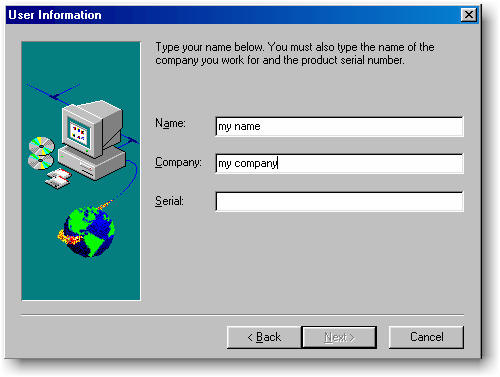
2.3 - Click the Yes, Launch the program button.
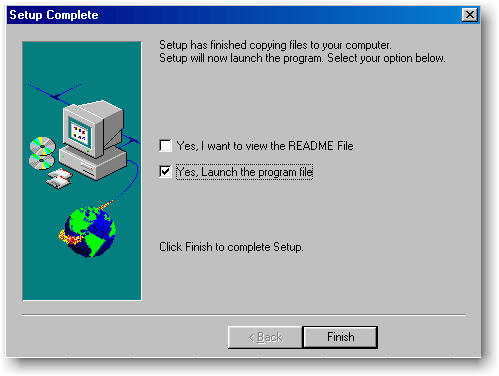

3.1 - The database is designed as a front-end/back-end and you
need to initialize it manually the first time.
The first screen you will see informs you that the back-end database is
missing.
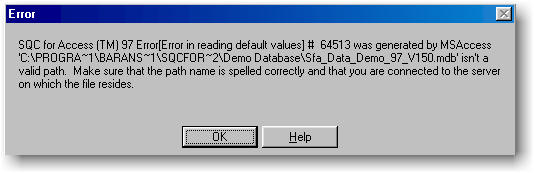
Click the OK button.
3.2 - The following screen will be displayed:
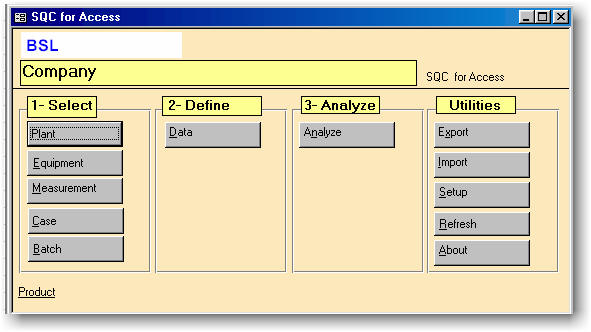
Click the Setup button. If the setup button is not selectable,
please click the SQC for Access label at the
righthand side of the screen.
3.3 - Click the Browse button next to the Back-End
Database text field and navigate to:
C:\Program Files\BaRaN Systems
LLC\SQC for Access 97\Demo Database
Select the file:
Sfa_Data_Demo_97_V150.MDB
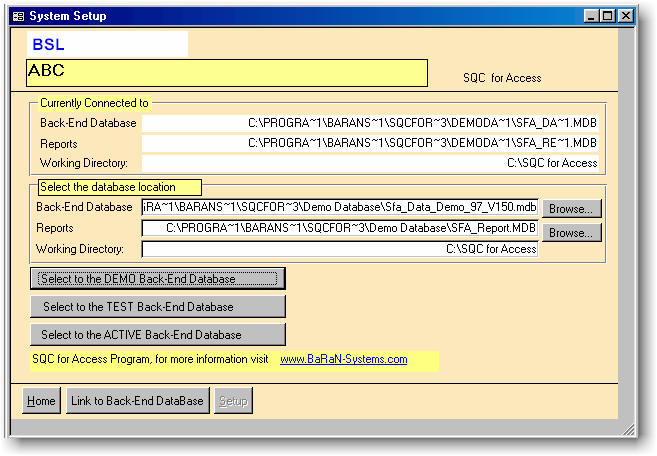
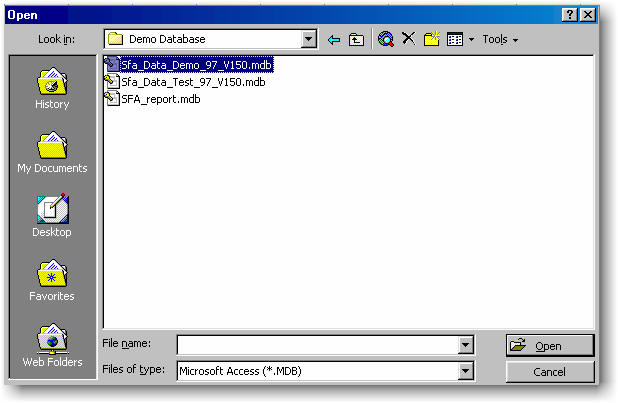
3.4 - Click the Browse button next to the Reports
text field and navigate to:
C:\Program Files\BaRaN Systems
LLC\SQC for Access 97\Demo Database
Select the file:
Sfa_Report.MDB
3.5 - You should see the following screen:
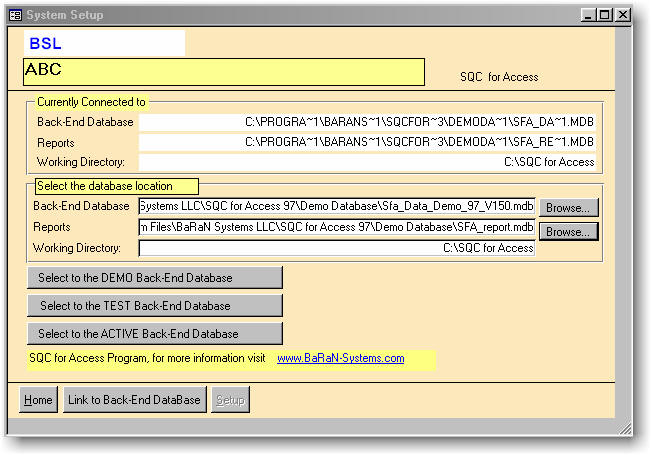
Click the Link to Back-End Database button and then click the
Home button.
3.6 - Exit MS Access and re-start the the program. Double-click
the Sfa_Main_97_V150.MDE file
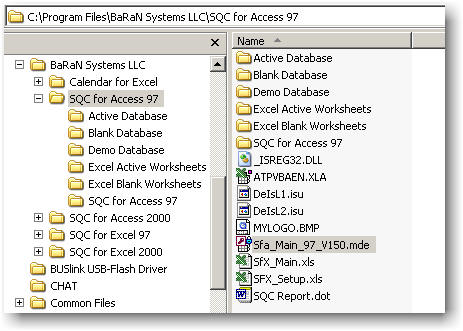
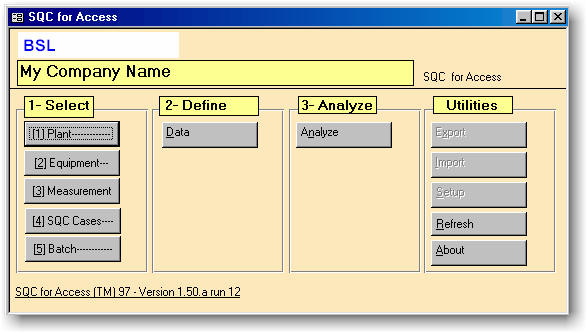
Note that the SQC for Access (TM) 97 - Version 1.50 run 12 is
shown at the bottom of the page and the Setup option is not active. ( to
make Setup button active, click on the SQC for Access label)

4.1 - Click the About button and make sure that the
product is NOT registered as a demo.
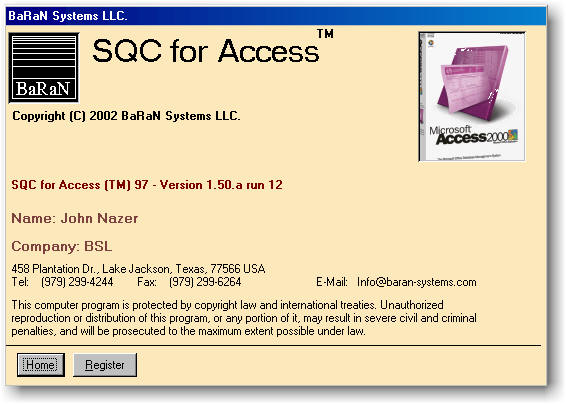
If the product is not registered, click the Register button and
use your Serial Number to register it correctly. Make sure that you enter
all 19 characters without any preceding spaces.

Click the [1] Plant button.
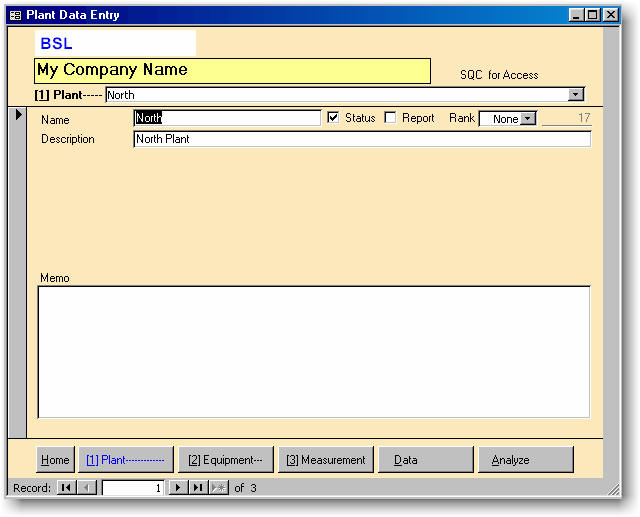
Click the [2] Equipment button.
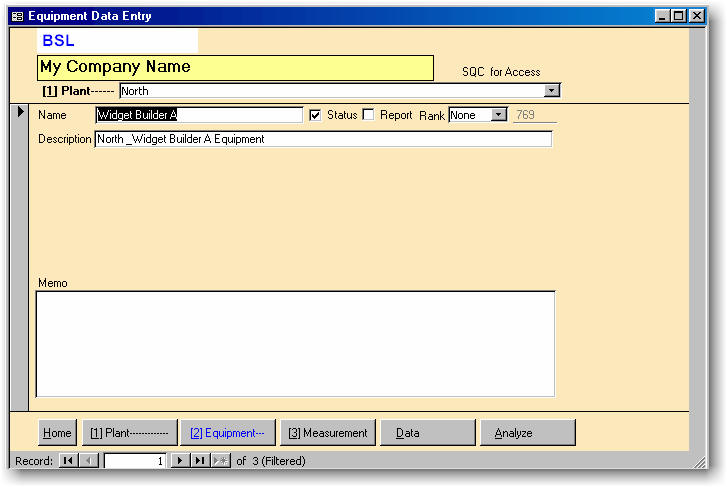
Click the [3] Measurement button.
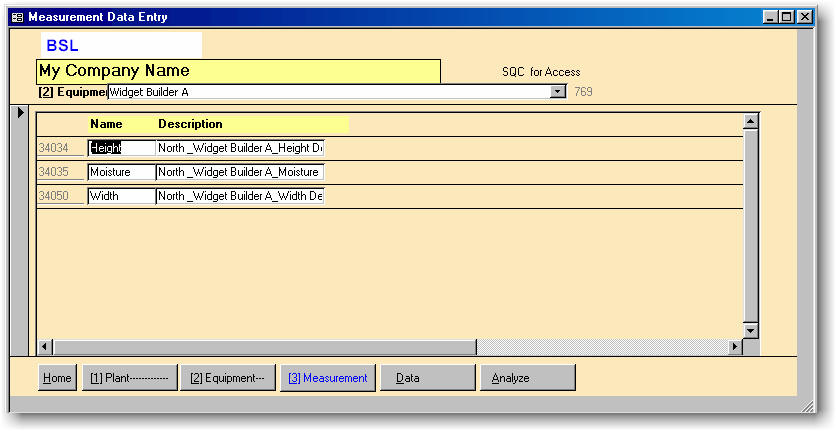
Click the Data button.
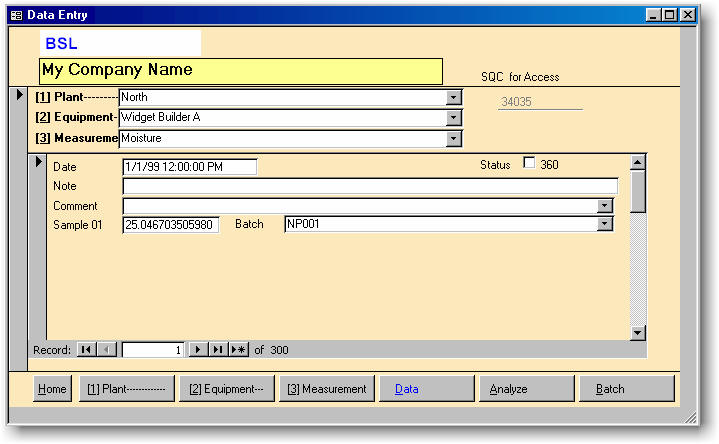
Click the Analyze button.
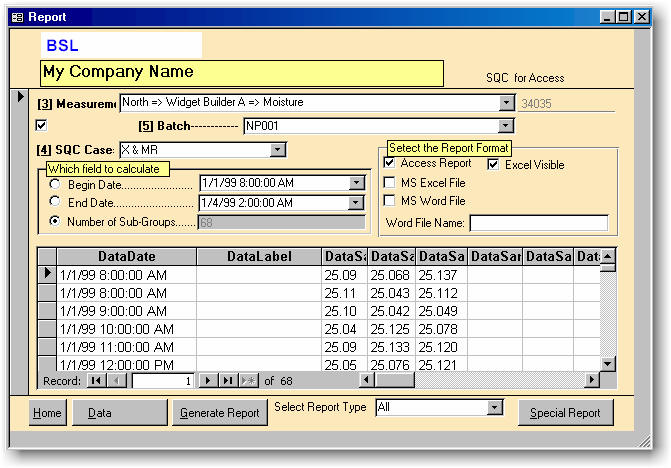

Please make sure that you have installed
SQC for Excel 97
and tested its functionality.

Make sure you select the following options, then click the Generate
Report button.
- [ ] Access Report [X] MS Excel Visible
- [X] MS Excel File
- [ ] MS Word File
The program will generate an Excel file containing the SQC charts.
![]()